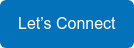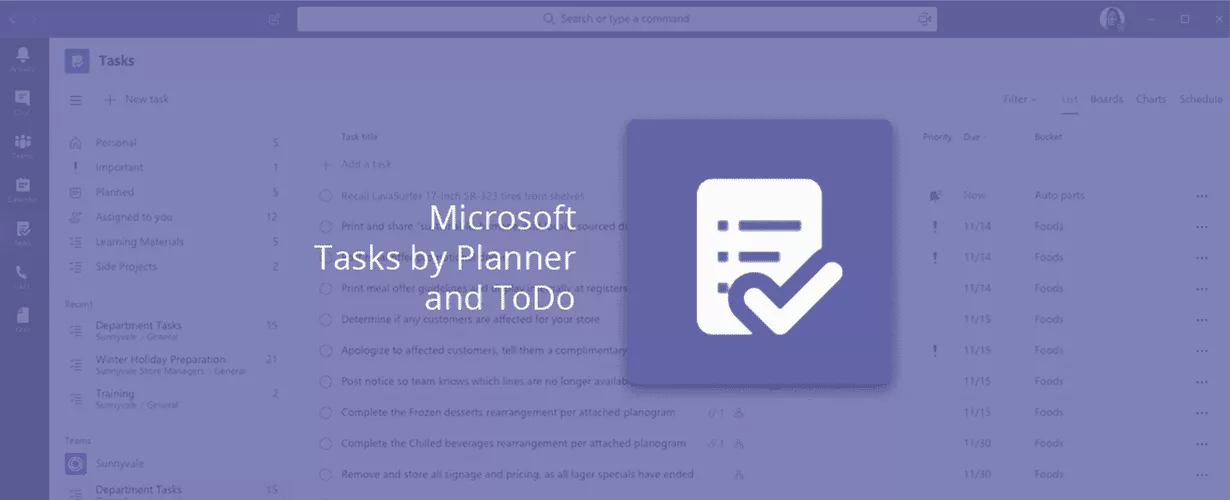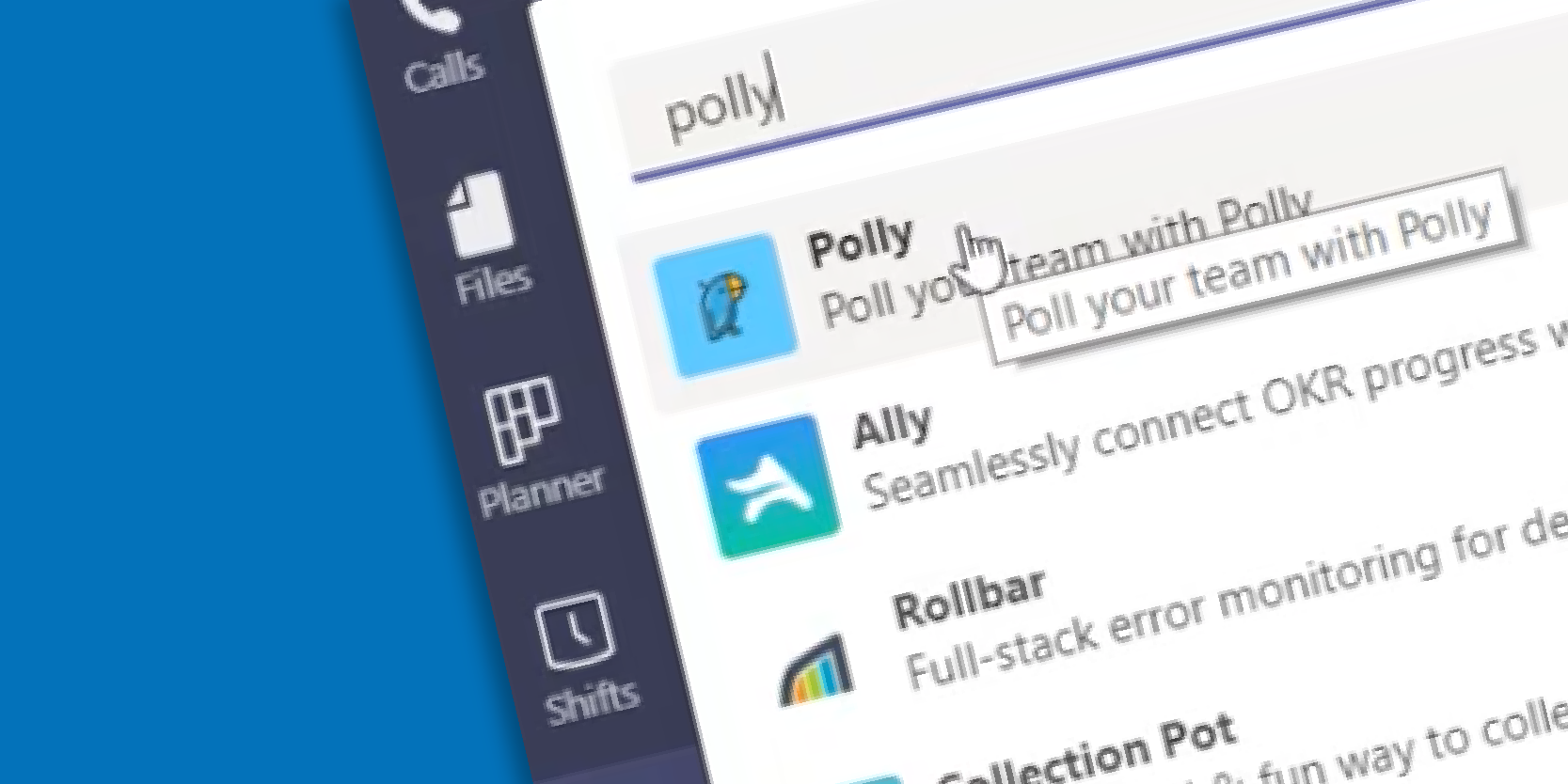Microsoft's Productivity Tools: Integrating a Video Into Teams
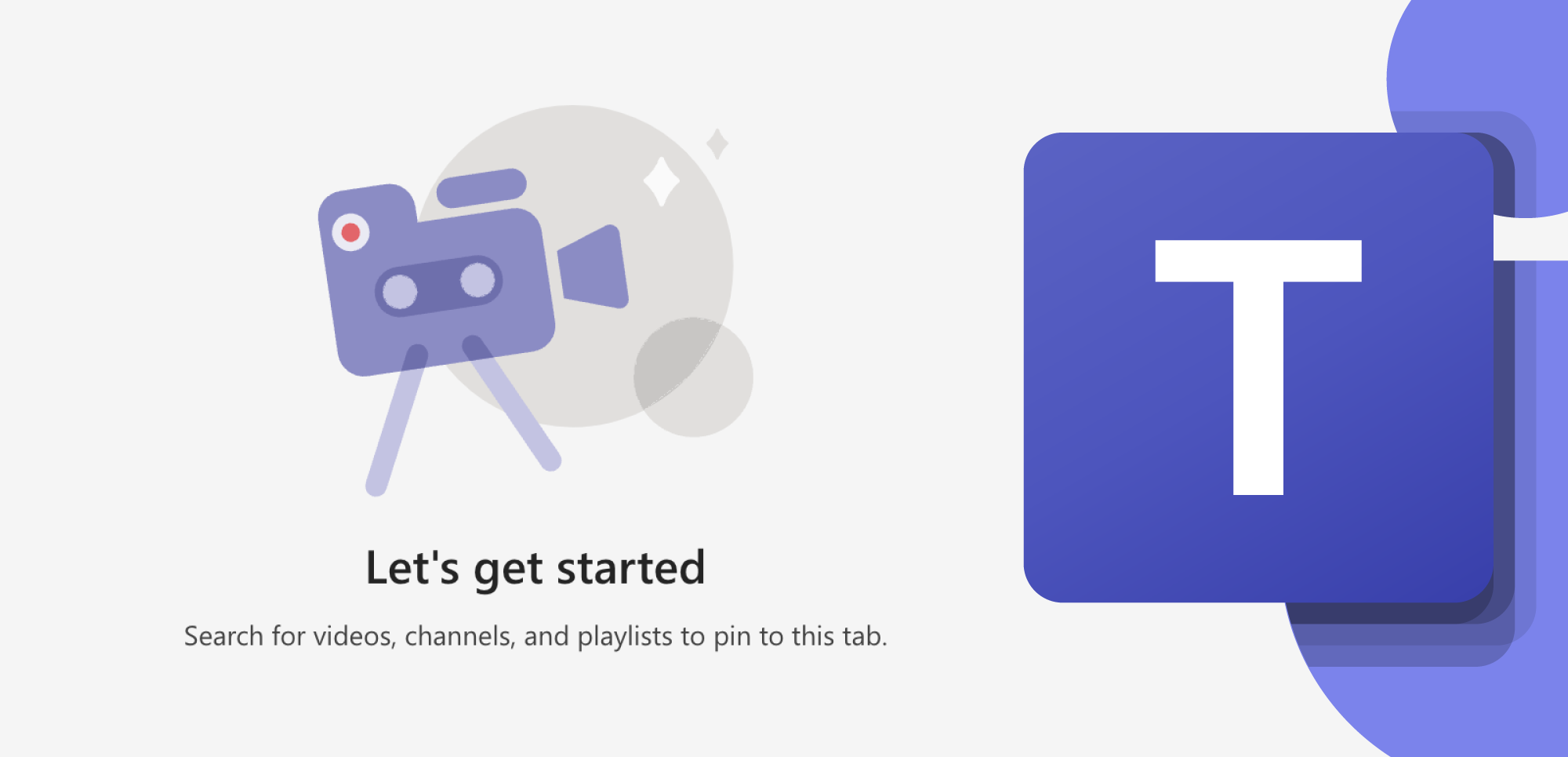
Three-minute read
One standout feature that illustrates the user-friendliness and versatility of Microsoft Teams is its ability to integrate common technologies into the platform. For example, did you know you can make YouTube videos easily accessible for you and your teammates in Teams?
Plus, it’s really easy to do!
Here’s how:
1. Start with the Video: Go to the YouTube video you wish to add to Teams, click the Share button, and then select Copy to copy the link.
2. Begin Integration in Teams: Click the + button at the top right of the channel toolbar where you want the video.
3. Add YouTube as a New Tab: A screen titled "Add a tab" will appear. Type "YouTube" in the search field, and click the YouTube icon when it shows up.
4. Incorporate YouTube into Your Channel: On the following screen, click Add to add YouTube to your Teams channel.
5. Embed the Video: Paste the copied YouTube URL and press Enter. When the video preview pops up, click on it and then select Save.
6. You're All Set!: Now, the YouTube video should be visible as a new tab in your Teams channel.
Microsoft Teams isn’t just a tool for collaboration; it's a comprehensive platform that boosts productivity in diverse organizational settings.
If you’re curious about other fantastic features of this power tool, do not hesitate to get in touch with one of our Microsoft experts.
For more valuable tools and guides, including a downloadable PDF version of this blog and other resources, be sure to visit our resource page.