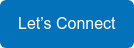How to Change Your Passwords over VPN

As the landscape of our work environments continues to evolve, with more options for remote and hybrid work settings, the importance of robust security practices, such as regular password updates, stays top of mind. We're here not only to guide you through these processes but also to empower you with the knowledge to manage them effectively on your own.
Below, you'll find some practical tips to help you seamlessly navigate through these essential security updates.
In the Office
Changing your password in the office is straightforward, thanks to being connected to the same network as your domain. Simply press CTRL+ALT+DEL to bring up the ‘Change a Password’ menu, and follow the prompts to update your password.
While Working Remotely
The process is similar when you're remote, with the key addition of ensuring a VPN connection. This simulates being on your office network. For most of our customers using the Sophos VPN – identified by the little traffic light icon in the lower right-hand corner of your screen – make sure this is activated before proceeding.
After connecting to your VPN, you can access the ‘Change a Password’ screen by pressing CTRL+ALT+DEL. Choose a new password, remembering to enter it twice for confirmation. After changing your password, double-check that the VPN is still connected (look for the green light on the icon) and then LOCK your computer twice.
This step is crucial; it confirms the new password on both the network and your local device, as it may not sync immediately the first time.
For an added layer of assurance, after locking and logging back in twice, sign out of and back into the VPN. Successful re-entry indicates the password change has been recognized at the domain level too.
Special Considerations for Mac Users and Non-VPN Users
If you're working from a Mac, or if you don't use a VPN, your password change process will differ and is tailored to your specific organization. For specialized assistance or any issues with your password change, particularly in a remote work setting, please contact the designDATA service desk; our technicians are ready to help.
We're committed to ensuring your digital security and smooth operation, regardless of your work location. For more valuable cybersecurity tools and blogs, be sure to visit our resource page.